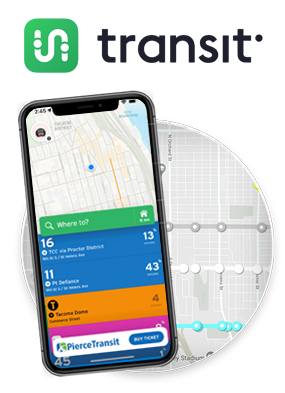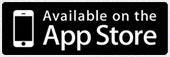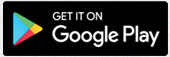Your Ride In REAL-TIME
Whether you’re a first-time rider or if you use Pierce Transit frequently and need to plan your trip, download Transit to find the fastest way around Pierce County and the region.
An easy app to navigate
- Find nearby real-time ETAs as soon as you open the app.
- Track real-time vehicle locations on the map
- Plan, track and pay for trips that combine Pierce Transit’s on-demand and regular bus services.
- Tap GO for step-by-step directions, and help fellow riders with crowdsourced real-time information
- Set your favorite destinations for easy trip planning: home, gym, school… anything’s possible.
Transit provides real-time arrival information for all Pierce Transit buses and other transit services across the region. Whether you are checking the status of your favorite bus route or need step-by-step directions to get somewhere new, Transit and Pierce Transit have you covered.
To learn more about Transit, visit their website transitapp.com
Download Transit now and get more time back from your busy schedule!
Using Transit App
When you first open the app, it uses your location to pinpoint the bus routes that pass closest to you.
TIP! Be sure to allow Transit to access your location data during the installation process.
The route display provides pertinent information such as the route name, direction, and stop name. Swipe left or right on a route to change direction. When you see the flashing real-time icon, that means there's a GPS tracker on the bus providing accurate arrival time information.
TIP! Since real-time arrival is based on current bus location, real-time displayed may change depending on traffic conditions.
Planning Your Trip
Transit has a built-in Trip Planner to give you easy-to-use directions:
- Enter a destination by tapping the green search bar on the home screen. Select your route to get more details.
- If you want Transit to notify you exactly when you should start walking to catch the bus, launch the GO feature
- GO provides step-by-step guidance for your whole trip. GO will recommend when to leave to board, tell you how many stops until your destination, and push notifications when you are approaching and have arrived at your destination.
Buying a Ticket
You can buy a ticket right from the Transit app. With Transit, it's easy to plan and pay all in the same app. To get started, just tap “Buy Ticket” at the bottom of your Transit screen. As a first-time user you’ll be prompted to set up an account, by entering your payment method, email address, and other details. Next, purchase a ticket or pass for riding Pierce Transit buses, Runner, or SHUTTLE service. Save it in your account, then activate just before boarding.
College students: If you are an eligible student at Bates Technical College, Pierce College, or Tacoma Community College your mobile passes for Summer Quarter are available now in Transit. For information about downloading a pass, just contact your college’s Transit Pass Program administrator.
About the App
-
On which mobile devices can I download Transit app?
+The app can be downloaded on iOS and Android devices.
Buying Tickets & Passes
-
Which passes are available?
+Currently Pierce Transit offers: One Ride Ticket for SHUTTLE; One Ride Ticket for Bus/Runner; All Day Pass for Bus/Runner, and Adult 30 Day Pass for Bus/Runner. To qualify for discounted fares, seniors and individuals with disabilities must show a Regional Reduced Fare Permit when boarding.
-
Can Passes and Tickets be bought in advance?
+Yes! Purchase as many tickets or passes as you may use in the near future, then activate one just before you board. Mobile tickets and passes will expire if Pierce Transit’s contract with the mobile ticketing company ends.
-
How can I purchase more than one ticket or pass at a time?
+Currently, only one item can be purchased in the “cart” at a time. You can make additional purchases separately, however, by following these steps: 1) tap the Gear emoji in the top left; 2) scroll down and tap Pierce Transit; 3) then you will re-enter the purchase flow and can purchase an additional pass or ticket.
-
Are there any fees for using Transit app’s ticketing function?
+No, the app is free to download and there are no additional fees for purchasing or using any of the tickets available in the app.
-
When do I need an internet connection?
+An internet connection is required in order to purchase your pass, activate it, and show it to the driver. (Pierce Transit buses provide free Wi-Fi service.)
Using Your Tickets & Passes
-
How long will my pass or ticket be active?
+All Day Passes are valid until 2:59 a.m. the day after activation. One Ride Tickets are valid for 10 minutes after activation. Once activated, the 30 Day Pass can be used, and the date activated will be “day 1” of the 30 consecutive days for which the pass is valid; the 30 Day Pass will expire after 30 days.
-
How do I know how much time is left on my ticket?
+After you have activated your ticket, the expiration date at the bottom of your digital ticket will let you know how much longer your ticket will remain active.
-
What if my battery dies while my pass is active?
+You are responsible for keeping your phone charged while using your pass. Refunds will not be issued if your phone's battery dies while your pass is active. If you are unable to display an active ticket, you will have to use exact cash or an ORCA card.
Other Common Questions
-
Can I use these mobile tickets on other transit agencies’ services?
+No. Pierce Transit’s mobile tickets and passes in Transit app or Token Transit app are valid only on Pierce Transit services, and have no transfer value for other services.
-
Is my credit card information secure?
+All personal and credit card information is securely stored, using Token Transit's encrypted Payment Card Industry Data Security Standard (PCI DSS) compliant server.
-
Can I have a receipt for my pass purchase?
+Yes, but in order to do so, you will need to make sure that you include your email address when you register your account. Receipts will be sent to the email address associated with your account.
-
What happens to my account if I lose my phone?
+Your passes and payment information are linked to the email address associated with your Transit account. They are not linked to your physical phone. Logging into Transit with your email address on a new device will restore your previous pass and payment information.
-
Can I request a refund?
+Passes are not transferable or replaceable. All sales are final. However, if you experience technical issues in Transit, please contact Transit at help.transitapp.com, which includes a section specifically about purchasing and using mobile tickets. If you experience technical issues in the Token Transit app, please contact Token Transit from the app’s “Help” section under “Settings” or visit support.tokentransit.com for common Frequently Asked Questions and General Videos, or to submit a ticket.
-
I need help with the app! Who can help me?
+If you have any questions about the Transit app, you can go to help.transitapp.com, which includes a section specifically about purchasing and using mobile tickets. If you continue to encounter problems, you can contact Transit’s support team directly with screenshots and a description of the issue you’re encountering. You may reach out to Transit app staff via email at info@transitapp.com. Pierce Transit’s customer service representatives can assist with questions about Pierce Transit services, at 253.581.8000.